Differences Between PowerPoint and Word
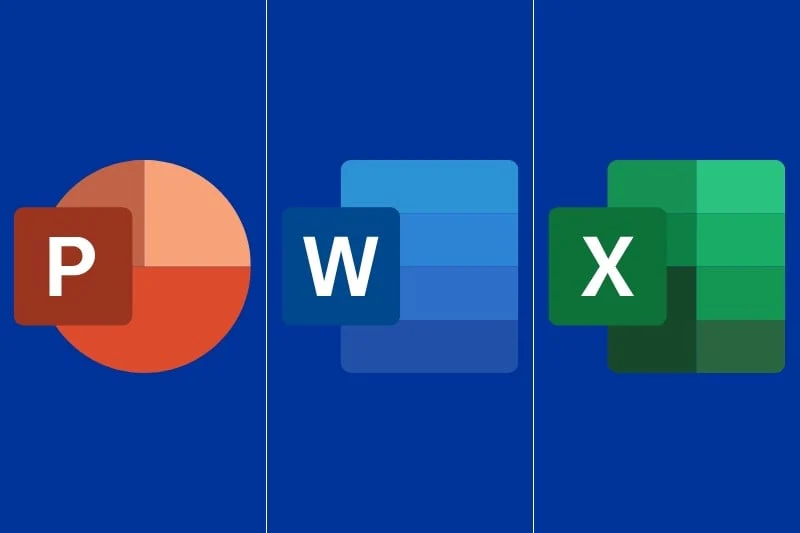
Microsoft PowerPoint and Microsoft Word are two of the most widely used applications in the Microsoft Office suite, each designed for specific purposes. PowerPoint is well-known for creating engaging and visually captivating presentations, while Word excels at crafting structured and detailed text documents. Understanding the unique capabilities of each tool is essential for selecting the right application for various communication needs.
PowerPoint vs. Word: A Comparative Overview
This article compares the unique features and functionalities of Microsoft PowerPoint and Microsoft Word, highlighting their distinct roles in effective communication. By examining their core differences, users can make informed decisions about which application to utilize based on their specific requirements—whether for visually rich presentations or comprehensive written documents.
Purpose and Functionality: Their Core Missions
The primary distinction between PowerPoint and Word lies in their respective purposes. Microsoft PowerPoint is designed as a powerful tool for creating informative and visually stimulating presentations. It offers features that allow users to incorporate dynamic elements, such as animations, transitions, and multimedia content, to engage and captivate audiences. This makes PowerPoint ideal for scenarios where visual impact and interactive elements are essential, such as business meetings, educational seminars, and public speaking engagements.
In contrast, Microsoft Word specializes in text-based communication, providing a versatile platform for drafting, editing, and formatting written content. Word is tailored for creating documents that require detailed textual information, such as reports, essays, letters, and formal papers. It offers extensive tools for text formatting, paragraph structuring, and document organization, making it the preferred choice for tasks that prioritize written clarity and depth over visual elements.
Document Type: Slides vs. Pages
When it comes to document types, PowerPoint and Word cater to different needs. PowerPoint can be envisioned as an artist’s canvas for presentations, allowing users to create slides that represent individual pages within a presentation. Ideas and information are visually represented through a combination of text, images, charts, and multimedia elements. Each slide serves as a discrete unit of content, contributing to the overall narrative of the presentation.
On the other hand, Word functions as a writer’s desk, providing a platform for creating comprehensive documents. In Word, content is organized into pages and sections, allowing for a detailed exploration of topics. Documents can range from simple letters to complex research papers, with tools to manage headings, footnotes, bibliographies, and more.
Layout and Design: Visual Appeal vs. Functional Aesthetics
PowerPoint is particularly favored by those who prioritize design and visual engagement. It offers a range of layout options and design features that enable users to create visually appealing presentations. From customizable templates to intricate animations, PowerPoint provides the tools needed to craft slides that capture and maintain audience attention. The focus is on creating eye-catching presentations that effectively communicate messages through visual elements and multimedia.
In contrast, while Word does offer some design capabilities, its primary emphasis is on clarity and functional presentation of written content. Word’s design tools enhance readability and ensure that text is presented in a clean and professional manner. Features such as styles, themes, and formatting options help maintain consistency and organization in documents, but the overall focus remains on textual accuracy and coherence rather than visual flair.
Content Format: Dynamic Slides vs. Structured Pages
The formatting of content differs significantly between PowerPoint and Word. PowerPoint’s dynamic slides allow for concise and engaging information presentation. Each slide can include a mix of bullet points, images, graphs, and multimedia elements, creating a visually rich narrative that supports the speaker’s message. This format is particularly effective for summarizing key points and presenting information in a way that is easy for audiences to digest.
Word documents excel in structured content presentation. Text is organized into paragraphs, sections, and chapters, allowing for a thorough exploration of topics. Word’s formatting tools enable users to create headings, subheadings, and lists, guiding the reader through the document and enhancing comprehension. This format is well-suited for in-depth analysis, comprehensive reporting, and detailed written communication.
Multimedia Integration: Engaging the Senses
One of PowerPoint’s standout features is its ability to seamlessly integrate multimedia elements. Users can enhance their presentations by incorporating audio, video, and animations, creating a multisensory experience that captures and retains audience attention. This multimedia integration allows for a more engaging and interactive presentation, making it ideal for scenarios where visual and auditory stimulation is key.
While Word does support images and limited multimedia content, its capabilities in this area are more restricted compared to PowerPoint. Word’s primary focus is on textual content, and while it can accommodate multimedia elements, it is not designed to create the same level of sensory engagement as PowerPoint. Instead, Word provides tools to enhance document presentation through text formatting and organization.
Hierarchy and Navigation: Guiding the User
PowerPoint’s hierarchical structure facilitates dynamic navigation through a presentation. Users can create slides organized into sections, with transitions and animations guiding the audience’s journey through the content. This structure supports a linear progression through the presentation, allowing the highlighting of key points and creating a cohesive narrative flow.
In contrast, Word excels in traditional document navigation. Features such as tables of contents, headers, footers, and page numbers help users manage and navigate complex documents. Word’s hierarchical tools support detailed document organization, making it easier for readers to locate specific sections and references within lengthy or multifaceted texts.
Text Emphasis vs. Visual Impact
In PowerPoint, text serves as a complement to visuals, supporting the overall narrative and emphasizing key points within the presentation. The focus is on maintaining visual engagement, with text designed to enhance and clarify the visual elements presented on each slide, ensuring that the audience remains focused on the key messages being communicated.
In Word, the written word takes center stage. The application is designed for comprehensive exploration of ideas and concepts, with an emphasis on textual accuracy and depth. Word’s features allow for detailed formatting and structuring of text, enabling users to present complex information clearly and organized.
Presentation vs. Documentation
An article on eureka magazine states, PowerPoint is the go-to tool for creating presentations that command attention and foster interaction. Its design and multimedia features are tailored for scenarios where visual impact and audience engagement are crucial. Whether for business pitches, educational lectures, or public speaking events, PowerPoint is well-suited for capturing and maintaining audience interest.
Word, on the other hand, excels in creating detailed documents and written communication. It provides the tools needed for precise text formatting and document organization, making it the preferred choice for tasks requiring thorough written content. Word’s capabilities support a wide range of document types, from simple letters to complex research papers.
Collaboration and Sharing
Both PowerPoint and Word offer collaboration features, but they cater to different aspects of teamwork. Word is particularly strong in collaborative writing and document editing, supporting simultaneous editing, commenting, and track changes, making it easy for multiple users to contribute to and refine a document.
PowerPoint’s collaboration strengths lie in group presentations and multimedia-driven teamwork. Users can work together to develop and refine presentation slides, incorporating feedback and making adjustments to enhance the final presentation. PowerPoint’s sharing options also facilitate collaborative efforts in creating visually engaging content.
Templates and Styles: Creativity vs. Consistency
PowerPoint offers various templates that bring artistic flair and visual creativity to presentations. These templates provide a foundation for creating engaging and aesthetically pleasing slides, with options for different themes and design styles. PowerPoint’s templates enhance the visual appeal of presentations and support effective communication through design.
Word provides templates that ensure consistent formatting for documents, reports, and papers. These templates are designed to maintain uniformity in document presentation, supporting professional and polished document creation. Word’s templates help users adhere to formatting standards and guidelines, ensuring that documents are well-organized and visually consistent.
Animation and Transitions: Adding Movement
PowerPoint includes a range of animation and transition features that bring presentations to life. Animations can be applied to text, images, and other elements, while transitions between slides add visual interest and smooth progression. These features enhance the narrative and engagement of presentations, making them more dynamic and interactive.
In contrast, Word focuses primarily on textual content and coherence. While Word offers some basic animation options for text, its capabilities in this area are limited compared to PowerPoint. The emphasis in Word is on maintaining clarity and organization in written content rather than adding visual movement.
File Formats and Compatibility: Smooth Transitions
Both PowerPoint and Word support common file formats, but they are tailored for different purposes. PowerPoint is designed for presentation files, with formats such as .pptx and .ppsx optimized for slides and multimedia content. Word, on the other hand, is intended for document files, with formats like .docx and .doc optimized for text-based content.
Understanding the compatibility of these formats ensures smooth transitions between PowerPoint and Word. For instance, users may need to convert presentations to document format or vice versa, and knowing the supported formats helps facilitate this process.
Text Handling and Formatting: Mastering the Craft
Word’s strength lies in its advanced text handling and formatting capabilities. It offers a wide range of tools for managing text, including font styles, paragraph formatting, and document structuring. These features make Word the go-to tool for creating detailed and professionally formatted documents.
PowerPoint, while capable of handling text, does so in a more selective manner. Text is used to complement visual elements, with formatting options designed to enhance the overall presentation. PowerPoint’s focus is on integrating text with visuals to create a cohesive and engaging presentation rather than providing in-depth text formatting.
Conclusion
Microsoft PowerPoint and Word each offer distinct advantages tailored to different needs. PowerPoint excels in creating visually engaging presentations with multimedia elements, making it ideal for scenarios where visual impact and audience interaction are key. Word, on the other hand, is the preferred choice for detailed document creation and written communication, providing tools for precise text formatting and organization. By understanding the unique features and functions of each application, users can effectively harness their capabilities to achieve their communication goals with precision and impact, whether they’re sharing insights on technology or discussing the latest trends with Eurekafund.




